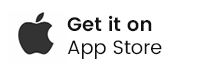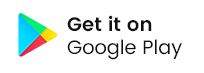CHECK-IN APP DOWNLOAD
Checking in your attendees is simple. Use almost any device, just scan the QR code or visit
https://PendletonTickets.com/checkin
You can use an external barcode reader to scan tickets to your device. If you want to use you devices built in camera you need to download the Checkinera app to your device.
Once you first start the Checkin app, regardless on which device you are using it, you will be welcomed by a screen which will require of you to enter two parameters:
1. URL of your ticketing website https://YourEventcode.PendletonTickets.com. Important thing to know is that https:// prefix is MANDATORY.
2. Next field will require of you to enter an API Key associated with the event you want to use the app for check-in. API key has to be previously created in your ticketing dashboard. You can create multiple keys and associate them to different events.
After you have entered the correct information, tap Sign In and if everything is correct and your smartphone has internet connection, the app will sync with the data on your TixSimple powered website and you should get the Stats screen informing how many tickets are sold and how many are checked in like shown on the picture below:

Ticket Scanning is done by tapping the camera button on the bottom and pointing a camera of your smartphone to a QR code on the ticket. If the code on the ticket is valid, the app will respond like shown on the picture below:
Right after the confirmation that the checkin was successful, when tapped on OK, camera view will be entered again to enable you checking the next attendee.
Now, if you have difficulties checking in attendees using this method, you still doing it manually by entering the List view from the app’s menu.
So, in this list you can manually search an attendee by his/her name name and/or order ID. When tapped on the name, you will be offered to check the attendee without scanning a ticket.